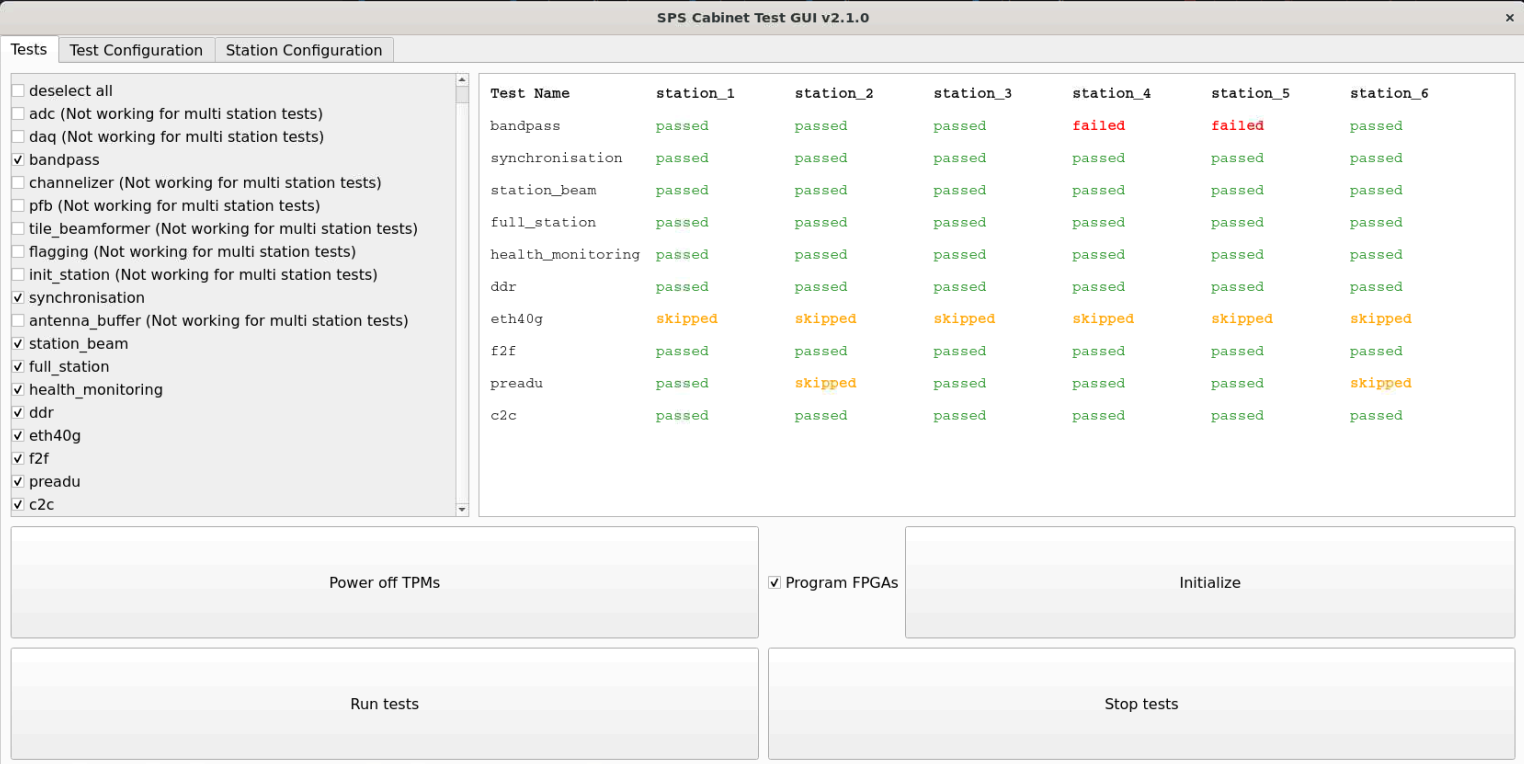Running the tests
For more information on each of the see the Functional tests page
To run the functional tests select the highlighted Tests tab:
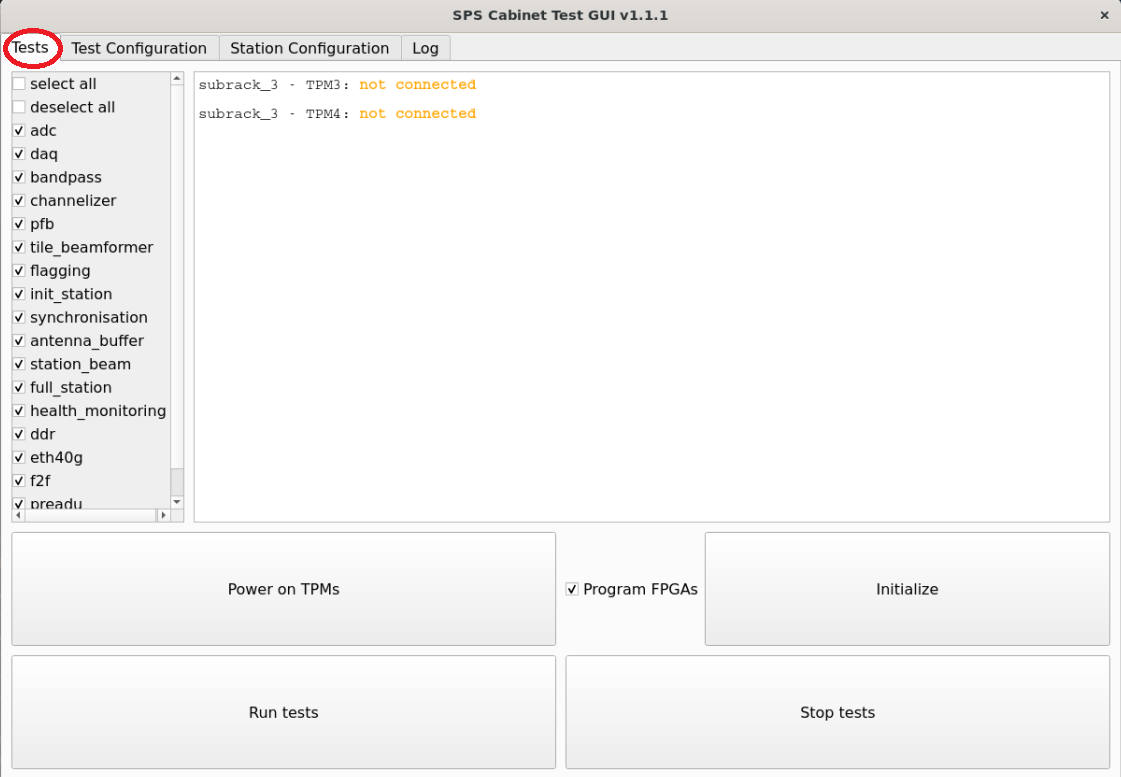
First turn ON the displayed TPMs. This step can be skipped if the TPMs are already ON or if power control is not supported. This is achieved using the highlighted Power on TPMs button:
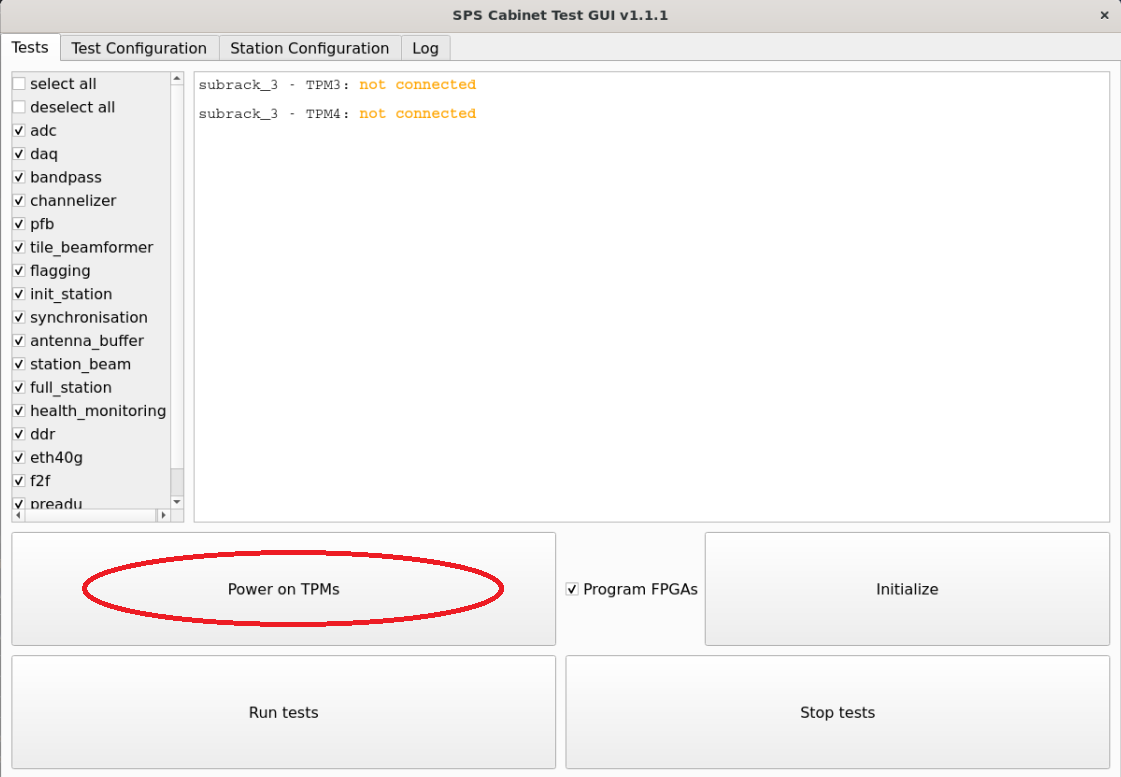
NOTE: Power control of the TPMs requires communication with the subrack management board.
This requires the subracks section of the Station Configuration YAML is used and not the older tiles section.
Once the TPMs are on, you need to program and initialize all TPMs by clicking the highlighted Initialize button:
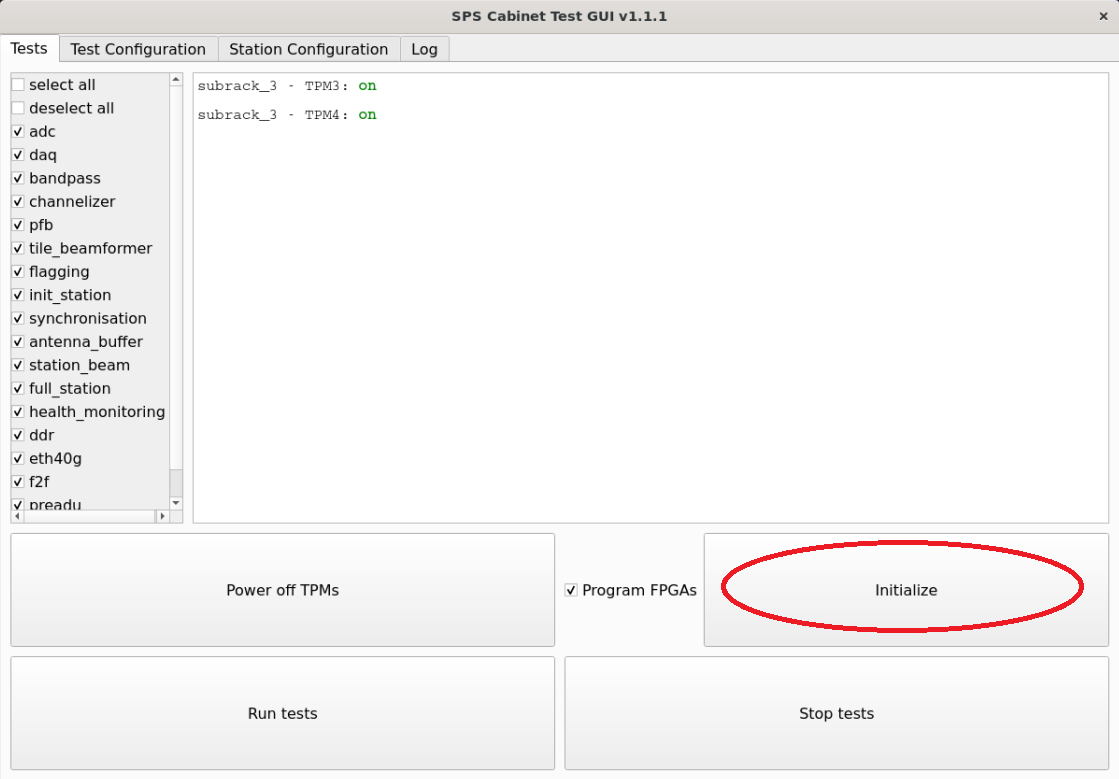
Then the TPMs state will turn to initializing:
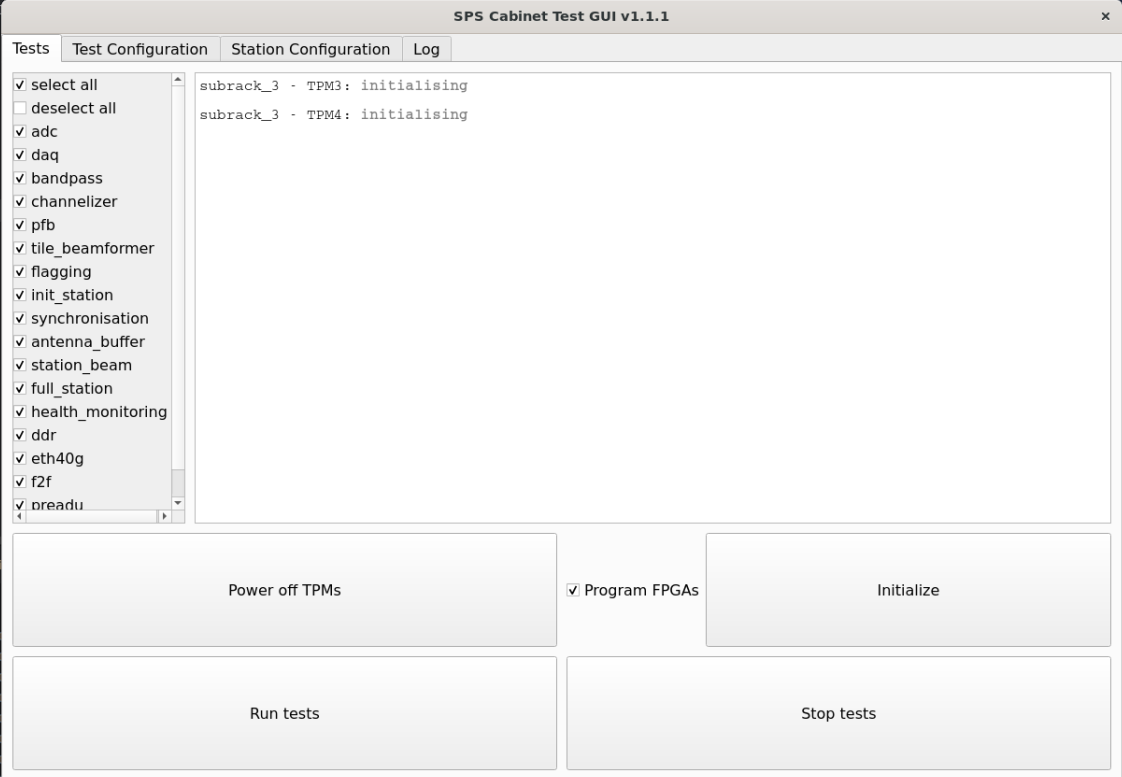
NOTE: This can take a long time especially for large amounts of TPMs.
If successful, the TPMs states will turn to initialized. If not the TPMs state will turn back to on.
Once initialized, select all tests that you need to run from the highlighted box of tests. For some tests you will need to scroll down to see them:
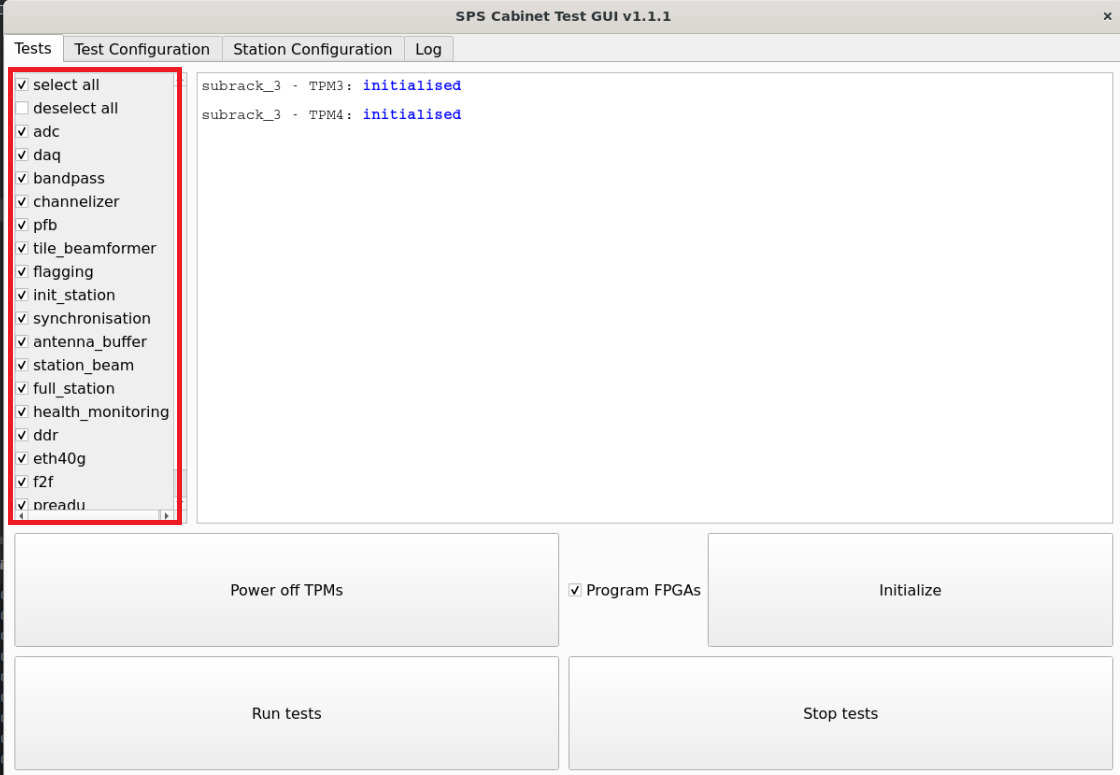
To start the tests click the Run tests button:
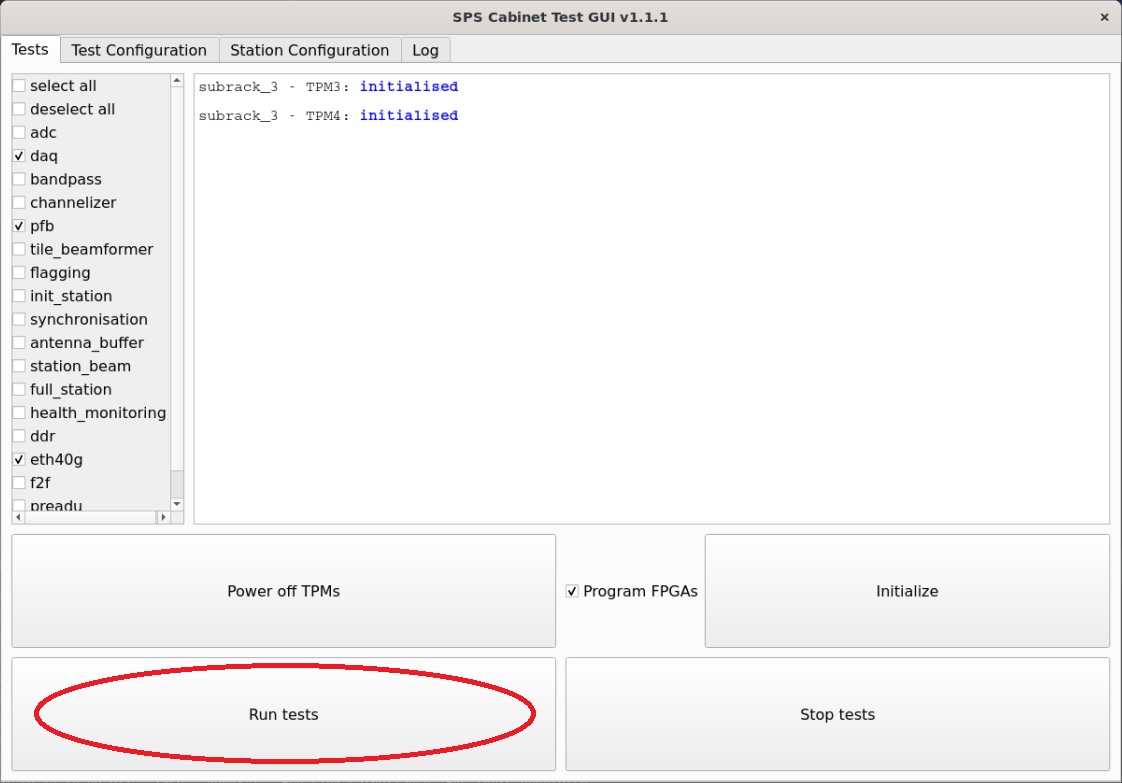
When running the tests; you will see each test pass, which test is running, and which tests are left to run.
You can stop the tests at any time by clicking the highlighted Stop tests button:
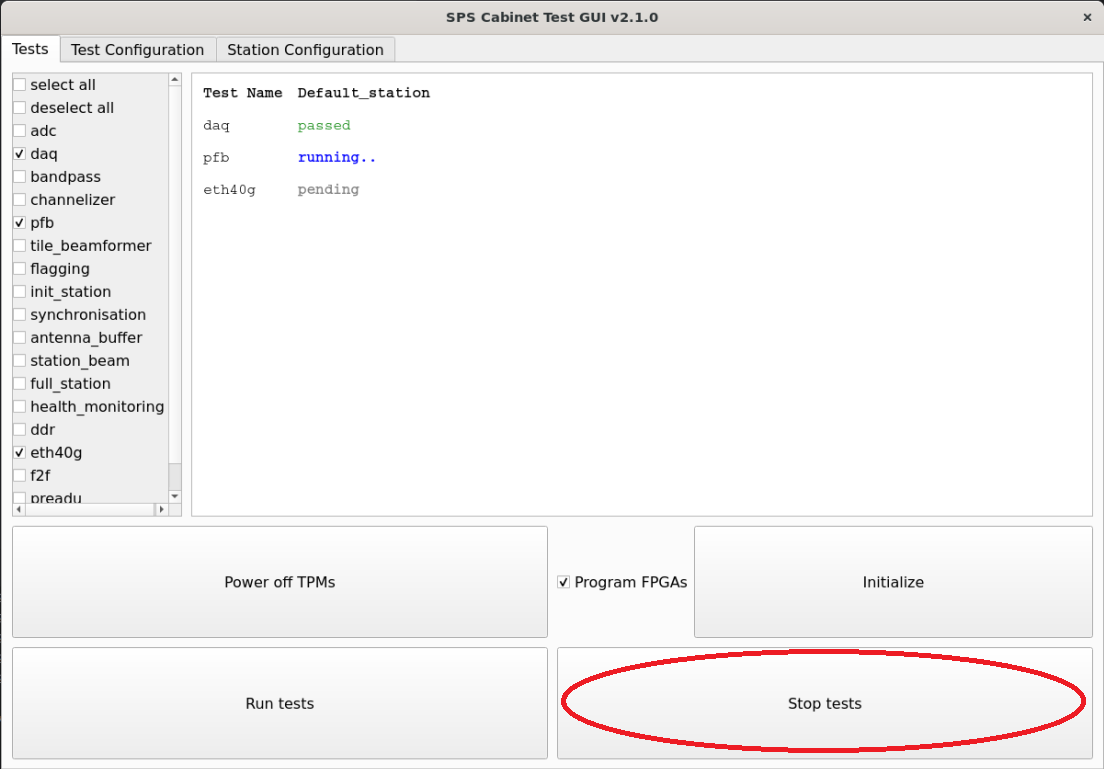
You should now see the following screen as the tests try and safely stop:
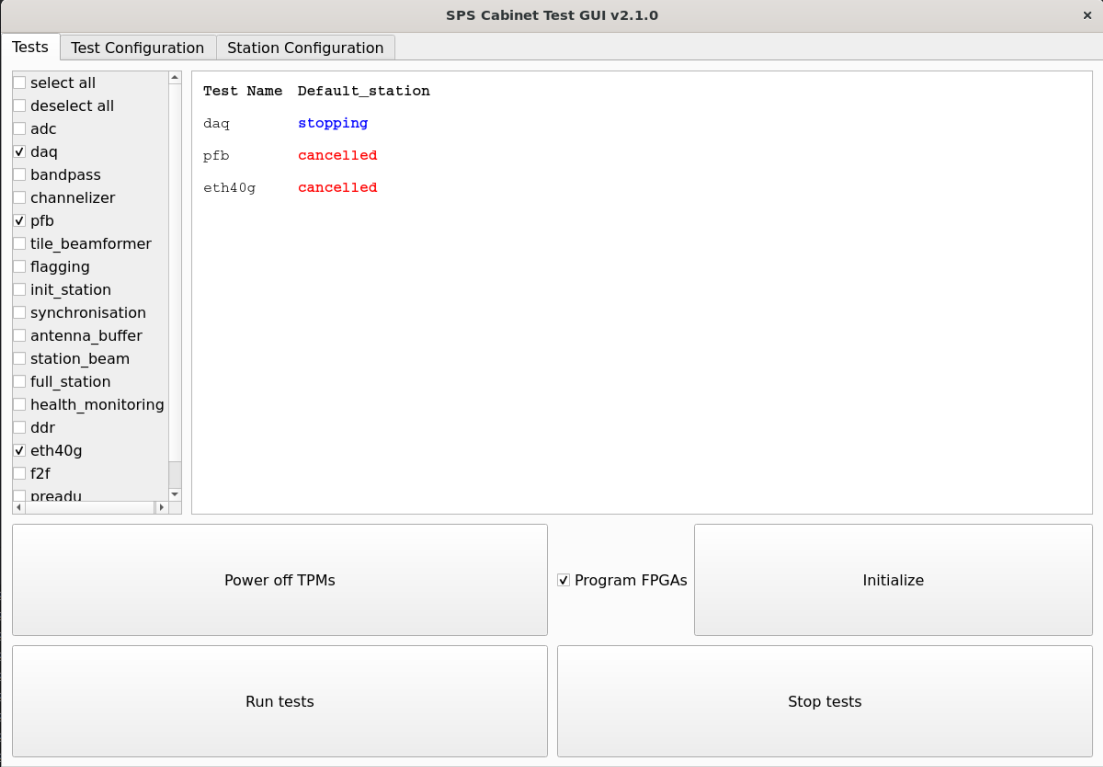
NOTE: Stopping tests can take time as some tests require reinitializing afterwards.
If you are using a Cabinet Configuration YAML, the results screen will look like the following: